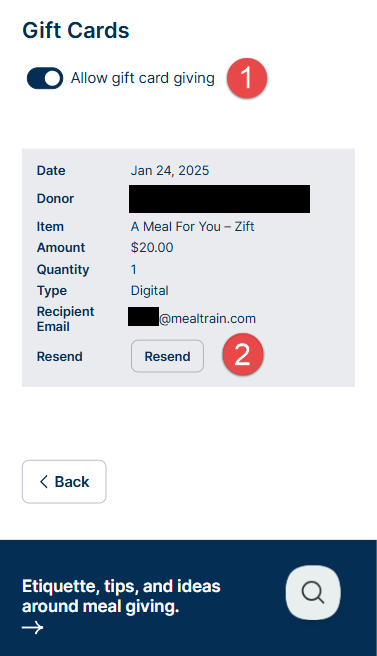
Meal Train page recipients and organizers can:
Remove Gift Cards (#1)
If you would like to remove the gift card feature, open the Meal Train page and click the Edit Page button at the top of the Meal Train page. Then click the Manage Gift Cards button, and toggle the button to OFF.
Digital Gift Cards (USA):
All digital gift cards are delivered via email.
- View the list of gifted cards on the Manage Gift Cards page. To do so, sign in, click Edit Page, then Manage Gift Cards.
- Confirm the gift card was sent to the correct recipient email address. If the gift card was sent to the wrong email address OR the giver mistakenly sent it to themselves, the giver will need to update the email. Please see this page for further instructions. MealTrain.com cannot make a change to the recipient email address.
- Check spam and junk filters for any message from The Gift Card Shop (not from MealTrain.com). If not found, click the Resend button to have it resent. (#2)
Physical Gift Cards (USA): Physical cards are mailed and take extra processing time. If you are unable to locate the card after 7-10 days, please visit the support page or call 1-833-942-7467. Gift card orders are processed and fulfilled by TheGiftCardShop.com / InComm.
Use a Gift Card
If you received the gift card in your email, you'd use it directly with the merchant on the card. For DoorDash gift cards, learn more here.
Gift Card Refund
Once purchased, gift cards cannot be canceled or refunded.
Gift Card Display
While it is possible to display the gift card giver name as anonymous on the Meal Train page, it is not possible to hide the gift card amount.