Meal Train Pro is a more powerful way to organize for groups who have regular organizing needs. To sign up for Meal Train Pro, one member in your organization needs to go to the following page and create a Pro account:
https://www.mealtrain.com/learn/pro/
You will need a PayPal account to manage the recurring billing. If you would rather pay annually via invoice, please contact Customer Support at contact@mealtrain.com or via the contact form.
How do I set up our Meal Train Pro group, add a photo or edit the web address? (Must be completed by the primary Pro account holder.)
From your My Account page, click the My Pro Account tab. Click the Create a Group button.
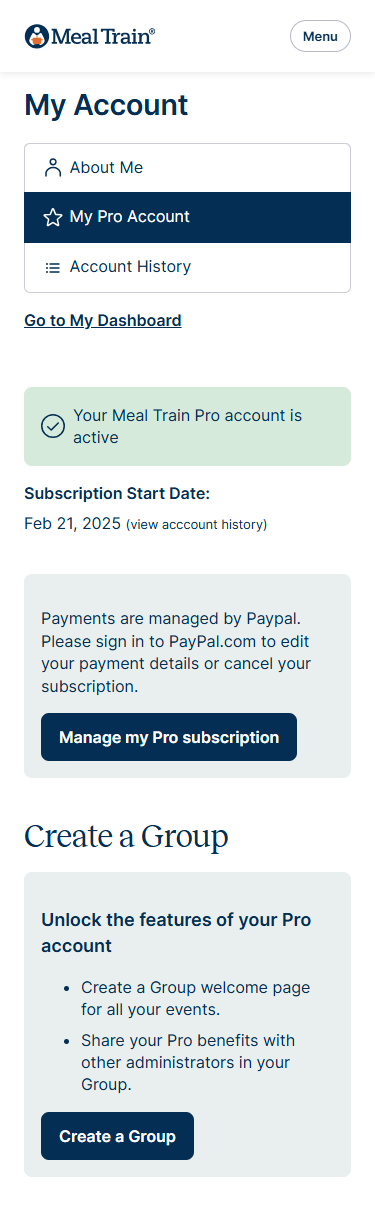
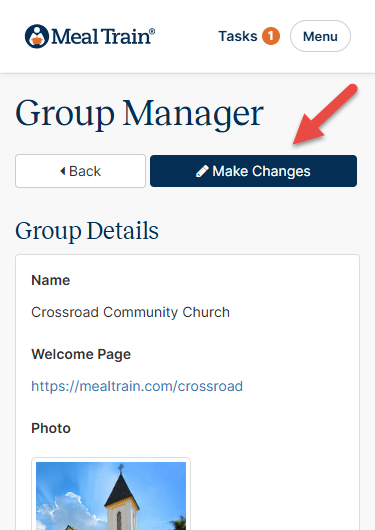
How do I access our groups Meal Train Pro account to make future edits?
Go to the My Dashboard page and click Open to access the page.
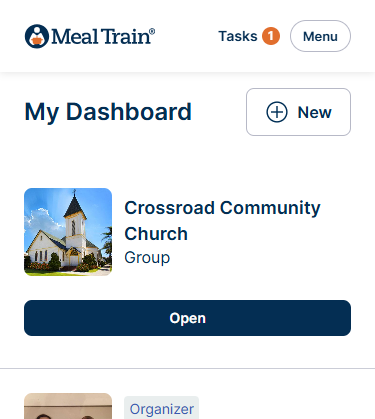
How do I add or remove group admins to our Meal Train Pro account?
Open your Meal Train Pro group. Enter an email address and click + Add Administrator or use the remove button to remove admins. Each new administrator must have a MealTrain.com sign-in account. In adding their email address, you are extending your Meal Train Pro benefits and they will be able to:
- Edit the Group Manager page
- Organize new pages for your group
- Add/remove Meal Train pages from your unique welcome page.
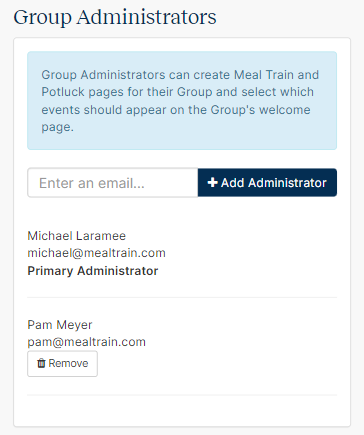
How do I add Meal Train pages to my Group Welcome Page?
Any group administrator can create new Meal Train pages and potlucks directly from the home page. After confirming set up of the page, that same organizer opens your Meal Train Pro group.
- To add, click the + Add an Event button. This will display all the Meal Train pages in which you are a primary or secondary organizer OR the recipient. You are not able to add pages in which you were not an organizer or recipient.
- To open a Meal Train page, click the Open button. Events will be displayed in the order the page was created, newest to oldest.
- To remove a Meal Train page, click the trash can icon. This will not delete the Meal Train page, only remove it from your group welcome page.
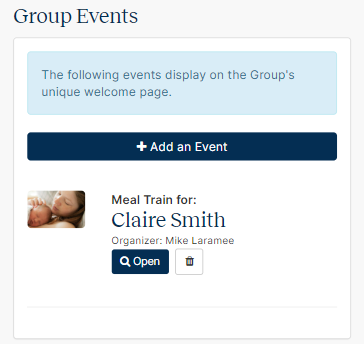
How do I share our Group Welcome Page?
To be included, each person must have the unique web address that links to the specific Meal Train group page. This link can be found on the group welcome page.
Example: https://mealtrain.com/LakewoodChurch
- Email (Gmail, Yahoo, work, school, etc.): Copy and paste the unique link from your event in your email program.
- Facebook: Click the Share button
- Twitter: Click the Tweet button
- Text message (iPhone): Click the share button at the bottom of your iPhone
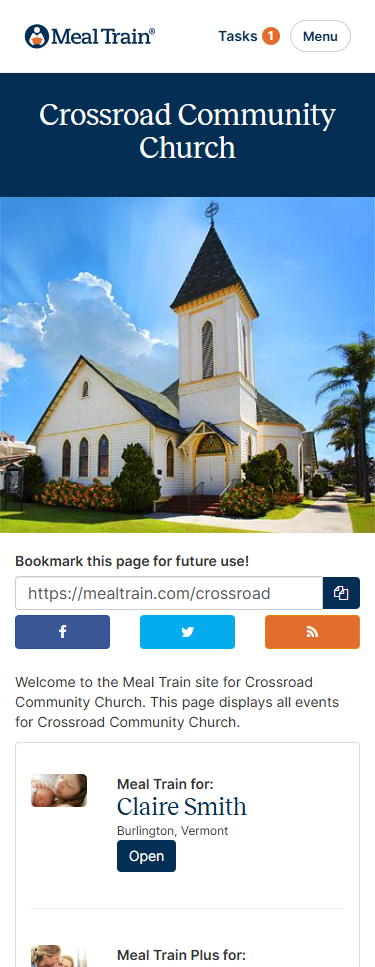
How do I edit my Meal Train Pro billing or cancel my Pro account?
All of our recurring monthly payments are handled through PayPal. Please use the following link to cancel or change the payment source: PayPal AutoPay
After opening that page (https://www.paypal.com/myaccount/autopay/connect/), click on Meal Train LLC.
To Edit: Use the link "Change Payment Method" (See #1 below)
To Cancel: Scroll to the bottom of the page and use the link "Remove PayPal as a payment method"(See #2 below)
Note, if you are not finding Meal Train LLC as an active subscription, you will need to verify which email address was used when setting up payments.
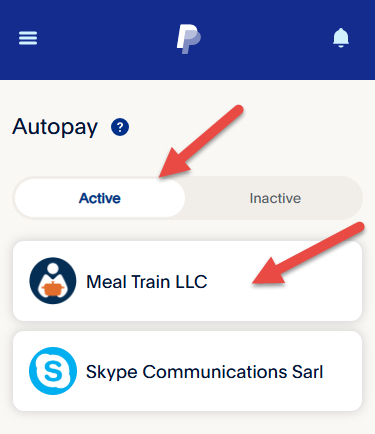
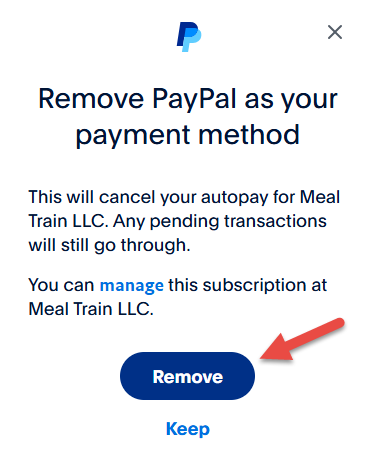
For annual subscriptions and not-for-profit annual rates:
Please reach out to contact@mealtrain.com.

